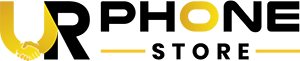Prefer listening? Hit Play!
We all rely on our phones for just about everything these days—whether it’s staying connected, managing our schedules, or entertainment. So, when something goes wrong, it’s easy to feel stuck. From glitches to cracked screens or battery issues, you might find yourself asking, “How can I fix my phone?” The good news is, many of these problems are easier to fix than you think, and with the right tips, you can get your device back to normal in no time.
Here’s a comprehensive guide on how to fix your phone, covering essential tips for both iPhones and Android devices.
1. Start with Basic Troubleshooting
Before diving into complex solutions, make sure to check a few basic things. Many common phone issues can be resolved by restarting the device, checking for software updates, or freeing up storage space.
For iPhones:
- Restart your phone by holding the power button and swiping to turn it off. Once powered off, turn it back on to see if the problem persists.
- Update iOS by going to Settings > General > Software Update. Updates often fix bugs and improve device performance.
For Android Devices:
- Power cycle your device by holding the power button and selecting restart.
- Go to Settings > Software Update to check if there’s a new version available.
If the issue persists after these steps, you can move on to more advanced troubleshooting.
2. Fixing Screen Issues
A cracked or unresponsive screen is one of the most common phone problems. While some people try to fix their screens at home using kits they purchase online, screen repairs require precision and expertise.
For iPhones: Apple offers official repair services that replace cracked or damaged screens. You can also visit an authorized repair shop for a quality fix. If you’re in the Orlando area, searching for “fix my phone Orlando” can help you find local repair shops specializing in iPhone screen replacements.
For Android Devices: Screen repair for Android phones can vary depending on the model. If you have a Samsung or Google phone, consider visiting an authorized service center for high-quality repairs. Many third-party repair shops also offer affordable screen replacements.
3. Fixing Battery Issues
Battery life problems are another common issue for both iPhones and Android phones. If you find that your phone’s battery drains too quickly or doesn’t hold a charge, it may be time to replace the battery.
For iPhones: Go to Settings > Battery to check your battery health. If the maximum capacity is below 80%, you should replace your battery. Apple offers battery replacement services at their stores or authorized service providers.
For Android Devices: On Android devices, the process may vary by brand. You can check the battery health by downloading a third-party app like GSam Battery Monitor. If the battery health is poor, it’s best to visit a certified technician to get a replacement.
4. Fixing Software Glitches
Sometimes, the problem with your phone isn’t hardware-related, but rather software issues. From apps crashing to freezing screens, these problems can be frustrating.
For iPhones: If an app keeps crashing, try uninstalling and reinstalling it. For system-wide issues, perform a reset by going to Settings > General > Reset > Reset All Settings. This won’t erase your data but will reset system settings, which can resolve some glitches.
For Android Devices: Clear the cache of problematic apps by going to Settings > Apps > [App Name] > Storage > Clear Cache. If issues continue, consider performing a factory reset. Remember, this will erase all data, so back up important files before doing so.
5. Fixing Connectivity Issues
Wi-Fi or Bluetooth problems are common on both iPhones and Android phones. If your phone won’t connect to Wi-Fi or Bluetooth devices, here’s what you can try:
For iPhones: Go to Settings > Wi-Fi and toggle it off and back on. You can also reset your network settings by going to Settings > General > Reset > Reset Network Settings.
For Android Devices: Similarly, toggle Wi-Fi and Bluetooth off and on. If this doesn’t work, navigate to Settings > System > Reset > Reset Network Settings.
Conclusion
While knowing how to fix your phone can save time and effort, some issues, like broken screens or battery replacements, are best handled by professionals. For the cheapest phone repair near Orlando, Florida, look no further than URPhone Store, conveniently located in Orlando. Their expert technicians provide top-quality repairs at the most affordable prices, ensuring your device is restored quickly and efficiently.
Read also